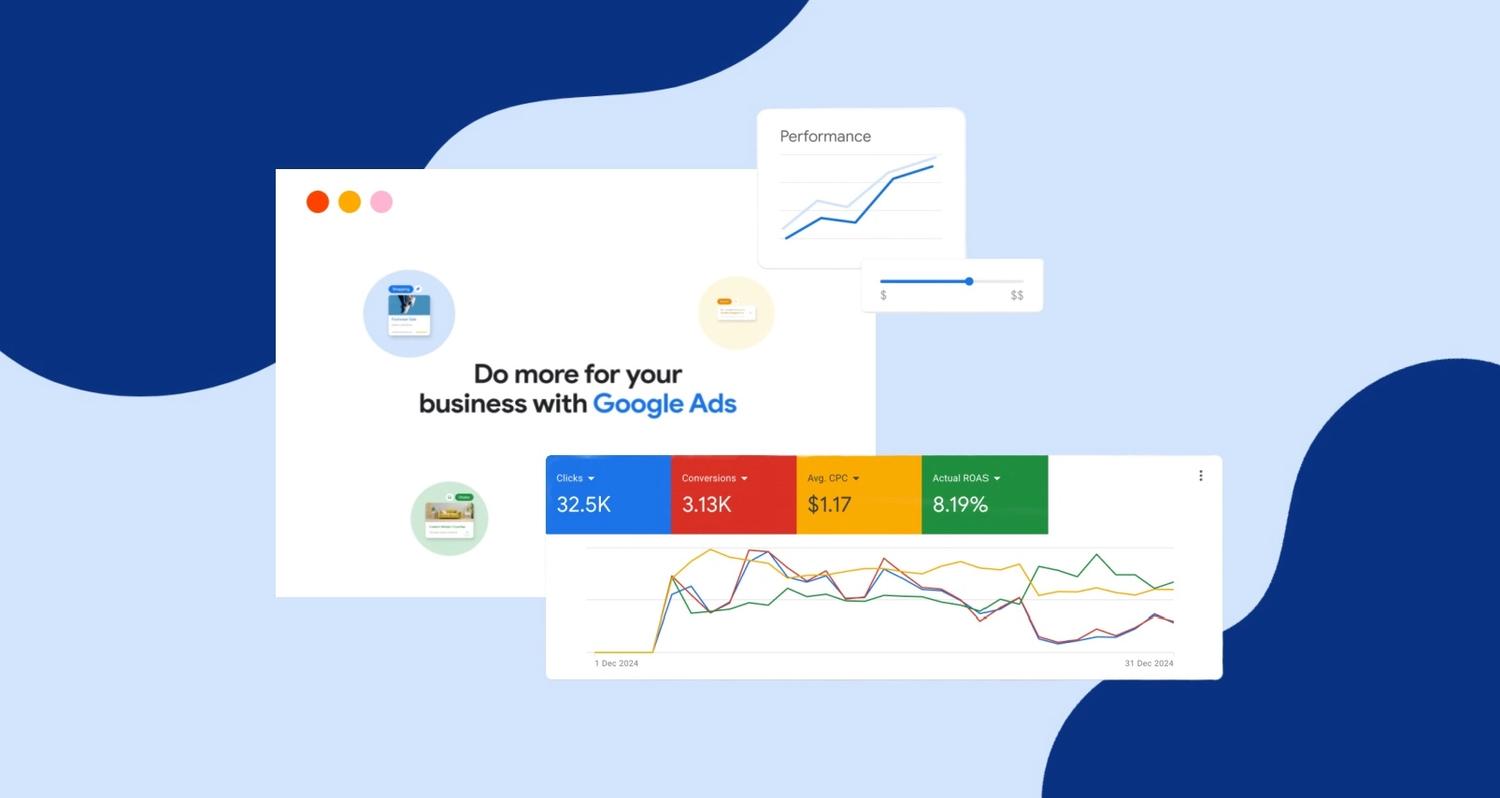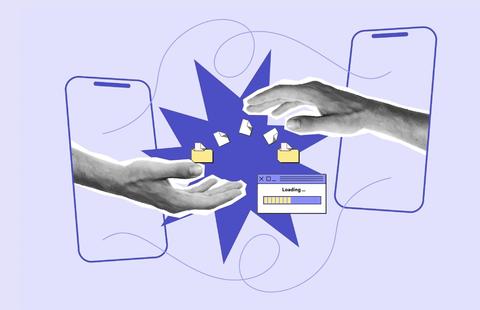What are custom metrics?
Custom metrics are user-defined formulas that combine existing data fields within Google Ads, making them essential for accurately tracking your campaign performance.
These metrics go beyond the default options, allowing you to tailor your PPC analytics to align with specific business goals and analyse Google Ad performance in a much more granular and meaningful way.

Why set up custom metrics?
Setting up custom metrics in Google Ads offers businesses three distinct advantages that enable more precise tracking, smarter decisions, and better optimisation.
1. Reports that reflect your business goals
Custom metrics allow you to report on the factors that directly reflect your unique business objectives. Instead of relying on generic metrics, you can focus on what matters most to your business.
For example, if your goal is to assess profitability, you can set up a Return on Ad Spend (ROAS) metric. If you're in B2B and concerned about lead quality, tracking Cost Per Qualified Lead (CPL) is ideal.
2. Get deeper insights & more granular control
Google Ads' default metrics provide useful data, but they often lack the depth needed for more nuanced analysis. Custom metrics offer granular control, allowing you to dig deeper into campaign performance.
For example, while Cost Per Acquisition (CPA) can show basic conversion efficiency, a custom metric like Cost Per High-Value Customer helps you identify which campaigns are driving the most profitable customers, providing more valuable insights.
3. Maximise ROI with targeted optimisation
Custom metrics empower you to track the specific KPIs that drive the best return on investment (ROI). By focusing on the metrics that matter most—such as ROAS, Cost Per High-Value Customer, or Customer Lifetime Value—you can ensure your campaigns are optimised for maximum profitability.
This targeted approach helps you allocate budget more efficiently, improving the overall ROI of your Google Ads campaigns.
Check out our blog: 5 Underrated Google Ads Metrics to Improve Campaign Performance.
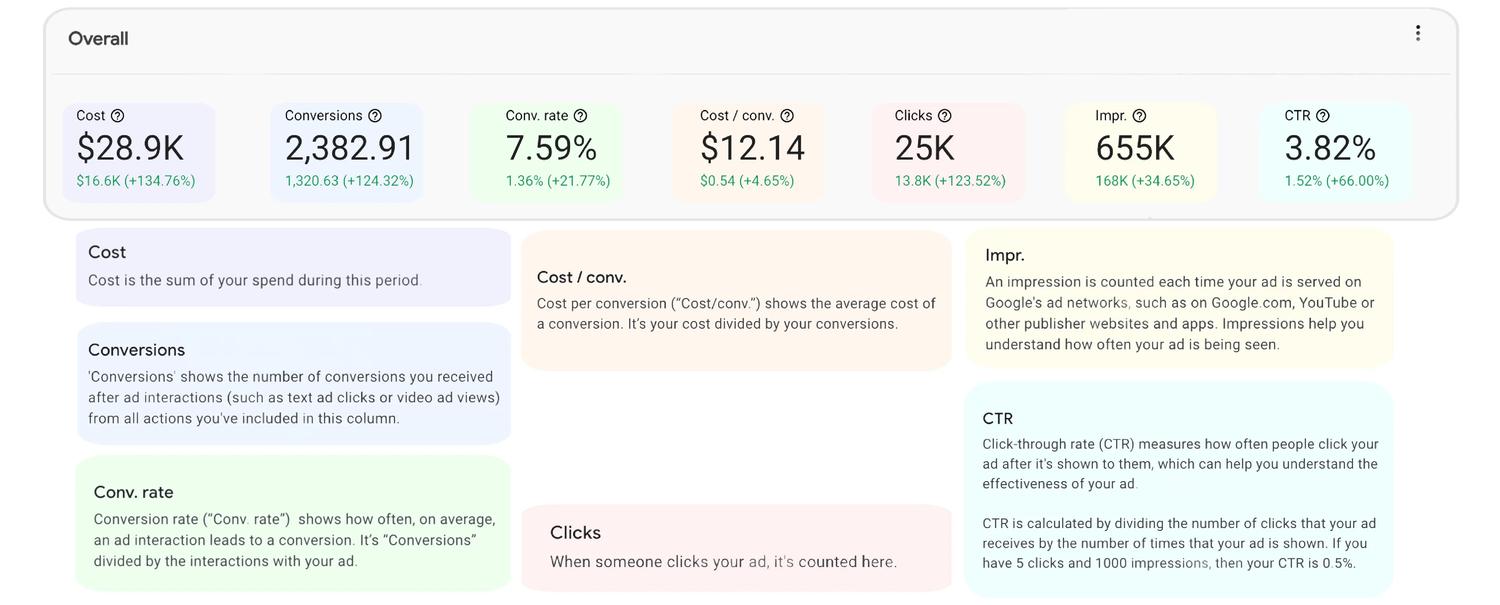
3 examples of custom metrics for advanced measurement
1. Return on Ad Spend (ROAS)
ROAS is a critical metric for measuring the efficiency of ad spend. By calculating how much revenue is generated for every dollar spent, you can quickly identify which campaigns are most profitable.
Formula: (Conversion Value ÷ Cost) x 100
2. Cost Per Lead (CPL)
Lead generation tracking the cost per qualified lead rather than all leads can give a better sense of campaign effectiveness.
Formula: Cost ÷ Qualified Leads
3. Profitability
If campaigns are directly tied to revenue, creating a custom metric that subtracts the total ad spend from the total revenue generated gives a clearer picture of profitability.
Formula: Conversion Value - Cost
How to Create Custom Metrics in Google Ads
Now that you understand the different types of custom metrics and their benefits, it's time to create one yourself. To get started, simply follow our easy 5-step guide below.
Step 1: Campaigns>Columns>Modify
Log in to your Google Ads account and navigate to the "Campaigns" section. Click on the "Columns" icon in the table header, and select "Modify columns".
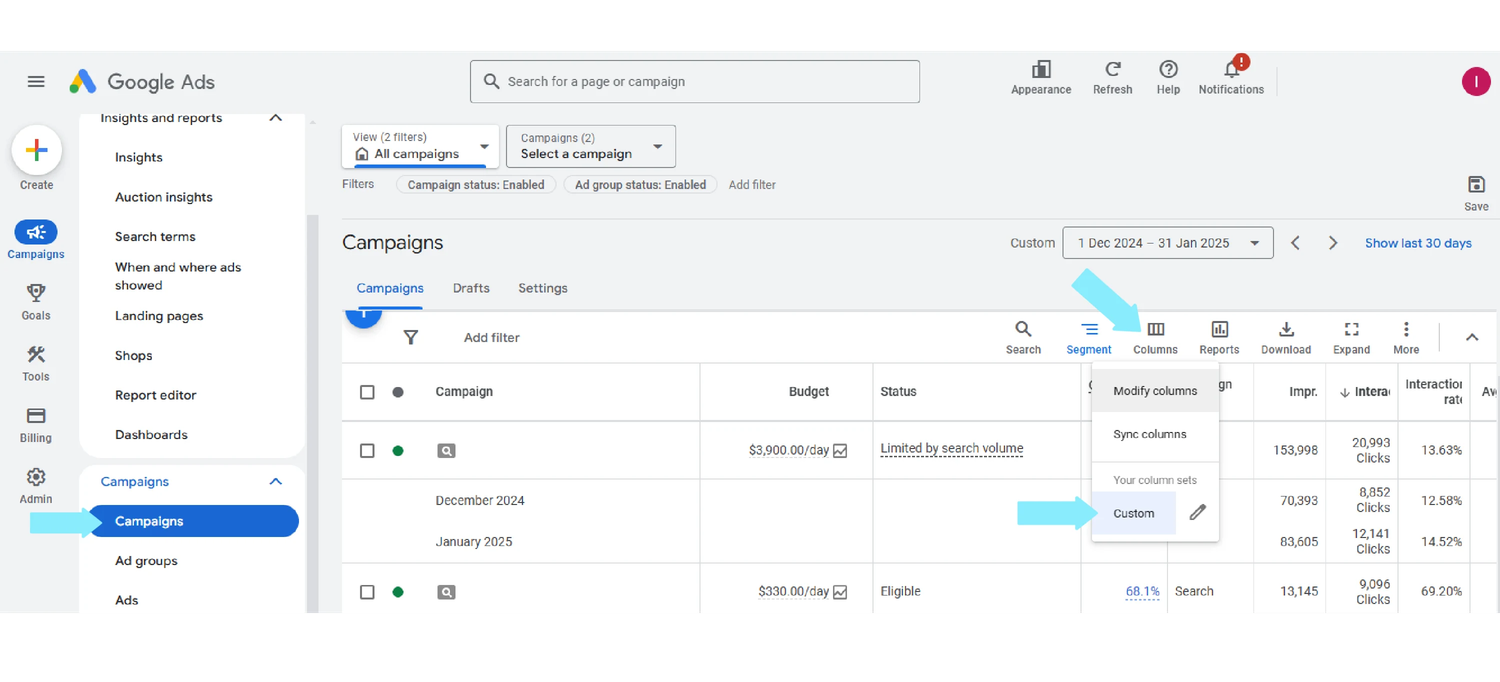
2. Add a custom column
From here, select the "+ Custom column" button in the top right. This will open the metric builder where you can start creating a custom formula.
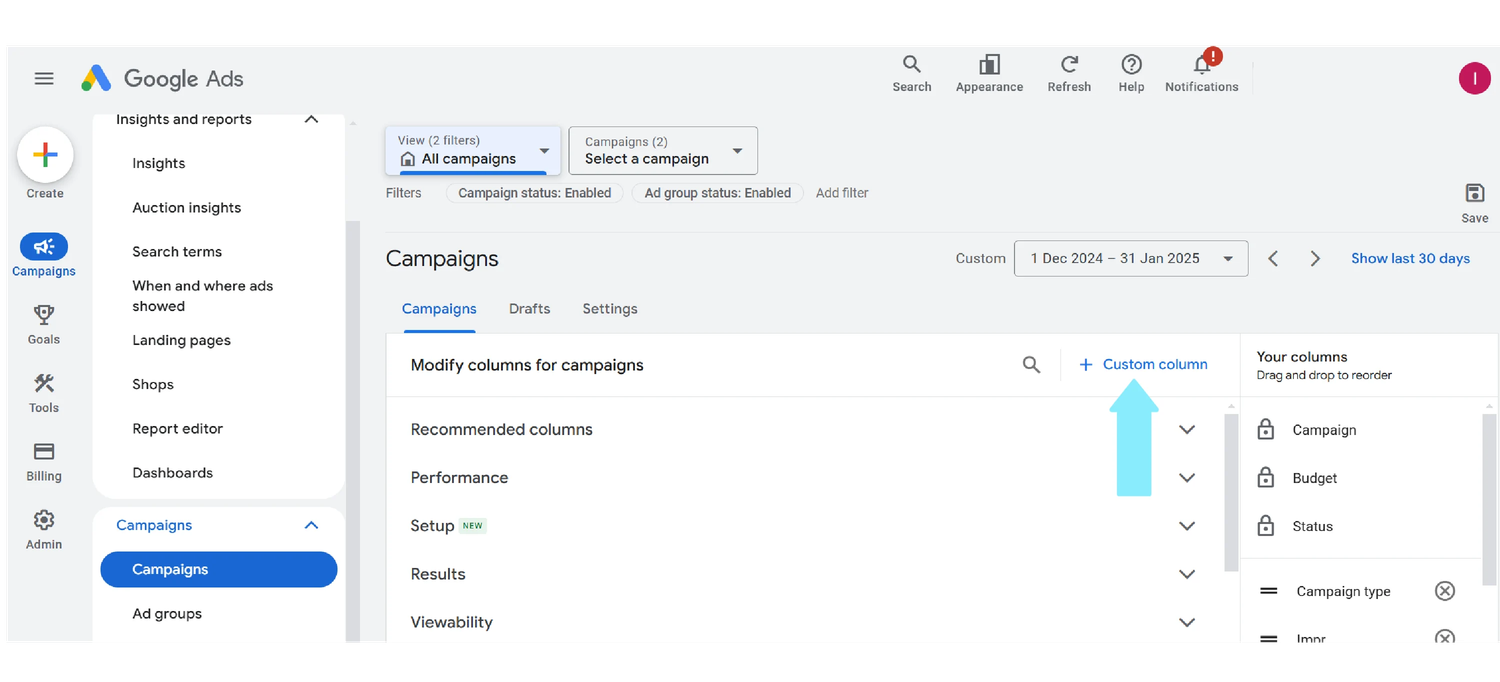
Step 3: Identify the variables
Before creating your metric, you need to identify which data points you want to include. Common variables you can use include clicks, impressions, conversions, cost, and conversion value.
For example, to create a ROAS metric, you’ll need Conversion Value and Cost.
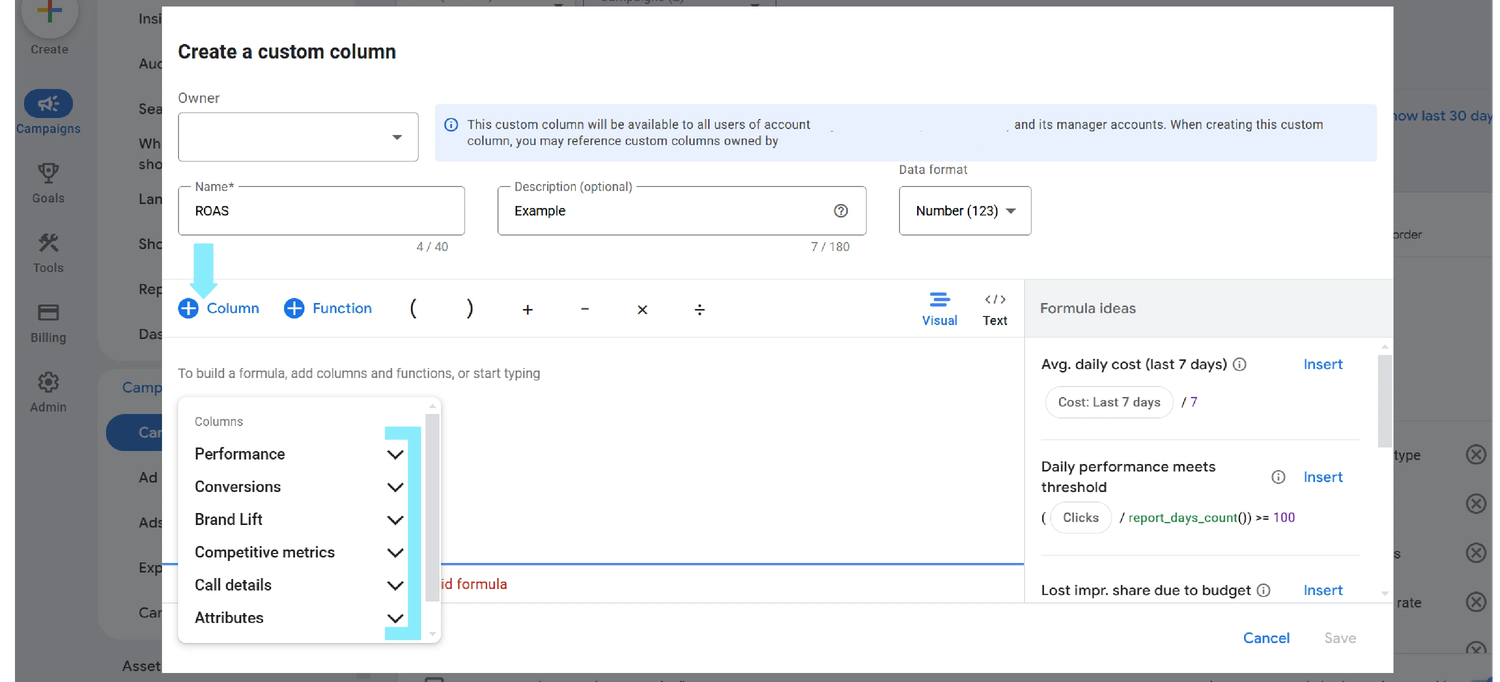
Step 4: Build the formula
Once you've identified the key variables, input them into the formula builder.
Creating a custom ROAS metric. The formula would look like this:
(Conversion Value ÷ Cost) x 100
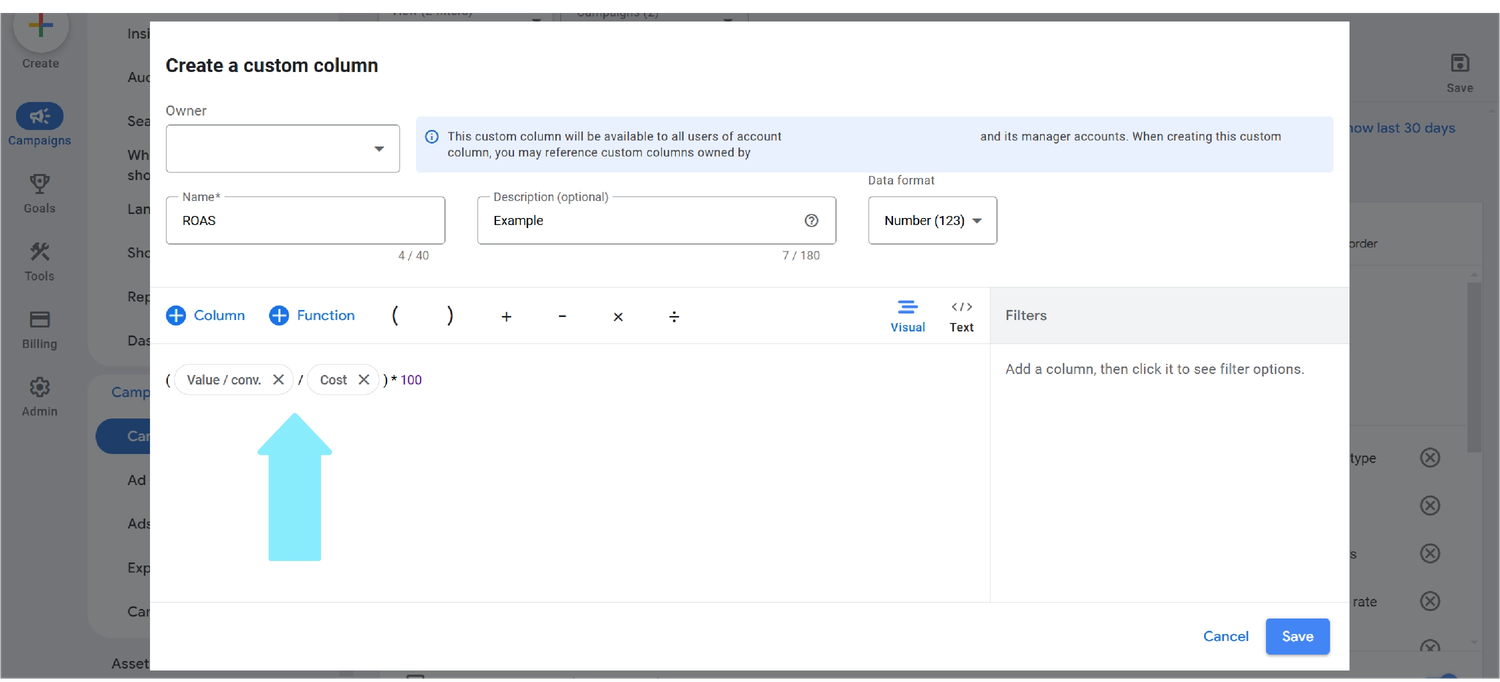
Step 5: Save and apply
Give your new custom metric a meaningful name (e.g. "Custom ROAS" or "Cost per Qualified Lead"), and add a description if necessary. Also, make sure to check that the "Owner" is set to the Google Ads account in which you will be using the custom metric. Once you're happy with the above, click "Save".
There you go! Your new custom metric can now be applied to your reports, dashboards, or tables, making it easy to track and optimise Google Ads campaigns.
3 ways to use custom metrics to optimise performance
Now that you've built your own custom metric, it's time to put it to work. Here are three powerful ways to use it to optimise your campaigns and drive better results
1. Automated Bid Strategies
Google’s automated bid and value-based bidding strategies, such as target CPA or target ROAS, can be enhanced with custom metrics. By tailoring these data points into the algorithms, you can help Google’s Smart Bidding system focus on the metrics that matter most to your business.
2. Report Automation
Custom metrics can be incorporated into automated reports within Google Ads. This allows you to receive regular updates on performance based on unique KPIs.
3. Campaign Segmentation
Use custom metrics to compare the performance of different segments. For instance, by creating custom conversion metrics for high-value customers or repeat purchasers, you can analyse which campaigns drive the most profitable results.
Best practices for using custom metrics
Before you dive in, here are three golden rules to get the most out of your custom metrics.
1. Keep it simple
It's tempting to create complex formulas but start simple. Overcomplicating custom metrics can lead to confusion and errors in data interpretation.
2. Align metrics with business goals
Ensure all custom metrics are aligned with your overall business goals. If the main goal is to increase revenue, focus on metrics like ROAS or revenue per conversion rather than just basic conversion counts.
3. Test and refine
Regularly review your custom metrics to make sure they still align with your evolving business needs and KPIs. As campaigns grow and change, you may need to adjust or create new custom metrics to stay on top of performance.
Learn more about How Google Ads Can Help You Advance Your Business Goals.
Conclusion
Setting up custom metrics in Google Ads empowers you to tailor reporting to align perfectly with your business goals. Whether you’re tracking profitability, focusing on qualified leads, or optimising for high-value customers, custom metrics provide the insights you need to make smarter decisions and achieve meaningful results.
By investing time in creating metrics that truly reflect your objectives, you can unlock the full potential of your Google Ads campaigns— delivering not just better performance, but long-term success that matters.
Need help optimising your paid marketing strategy?
Book a chat with our Head of Performance, Luke Ashmore-Delaney and discover how our PPC experts can redefine your Google Ads campaigns.
Written by
Fraser Moodie