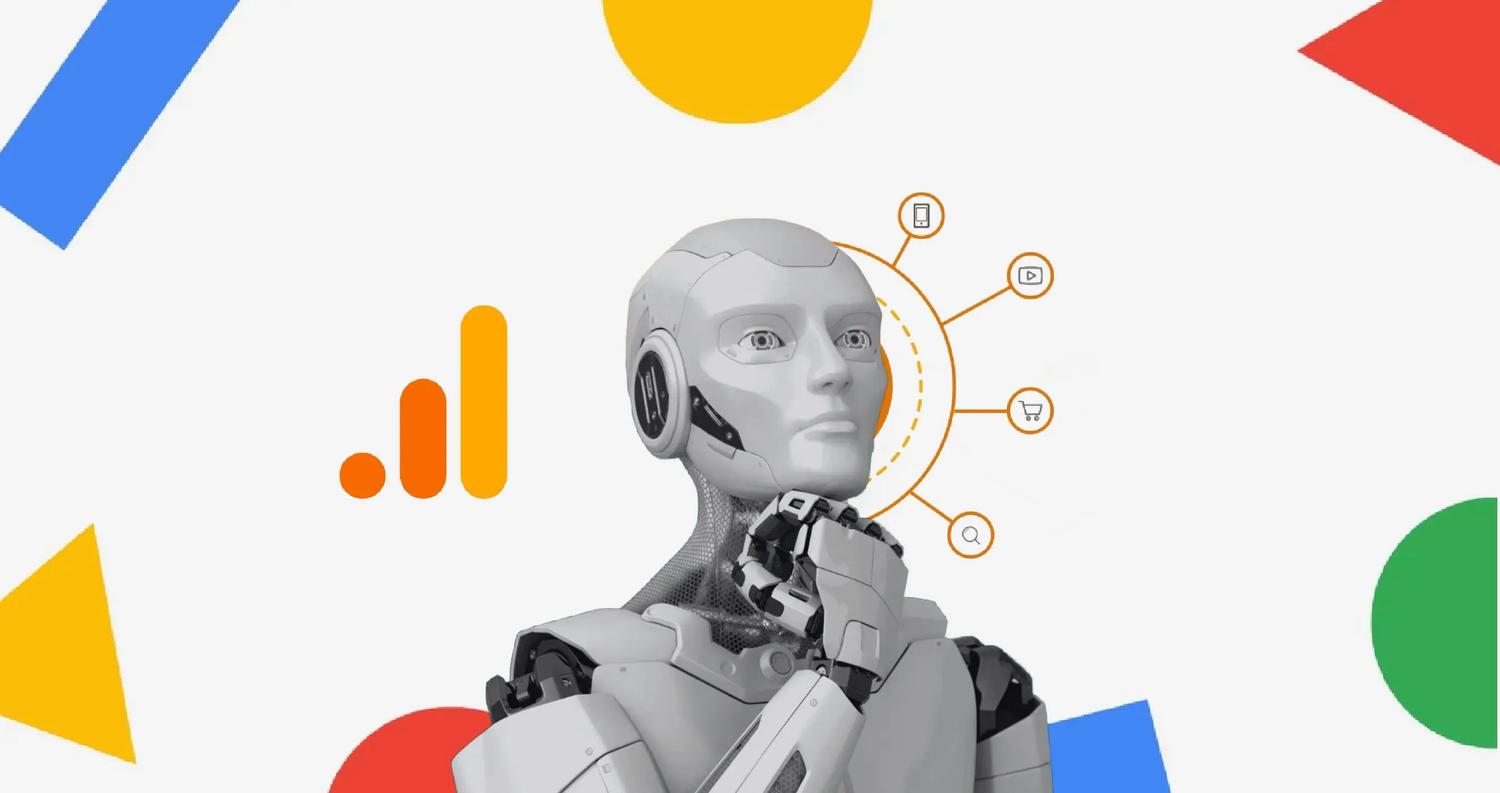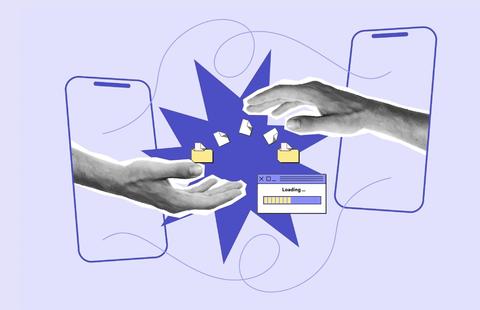What is AI-referred traffic in Google Analytics 4?
It’s inevitable that over time, a significant proportion of any website's traffic will be referred by AI chatbots like ChatGPT, Gemini, etc. This proportion will probably increase even more when fully functional AI agents are out in the wild, but that's a topic for another day.
In this article, we'll show you how to identify AI-referred traffic in GA4 and how to track it by setting up a dedicated channel.
Does AI drive traffic to your website?
Yes, AI-driven platforms like ChatGPT can refer traffic to your site. While the volume is currently modest, this trend is growing and offers marketing teams the opportunity to identify AI sources and develop optimisation strategies to capitalise on this.
How to identify AI-referred traffic in GA4
To find AI-referred traffic in GA4, head to the Acquisition section and use the Session source/medium dimension. This is where you’ll see referrals from AI chatbots like ChatGPT, with traffic sources typically labelled as “referral” or “direct.”

Indago's AI-referred traffic currently comes from the three sources shown in the screenshot above and we began noticing AI-referred traffic emerge for most of our clients around mid-August.
As users interact with a growing number of AI chatbots, we expect this list to expand over time.
Setting up a dedicated AI traffic channel in GA4
While this traffic appears in your GA4 acquisition reports, setting up a custom channel gives you a clearer view of all AI-referred traffic. By grouping this traffic into a single line item, you can easily track and manage it, ensuring more accurate insights.
1. Go to Admin > Data Display> Channel Groups and click Create New Channel Group
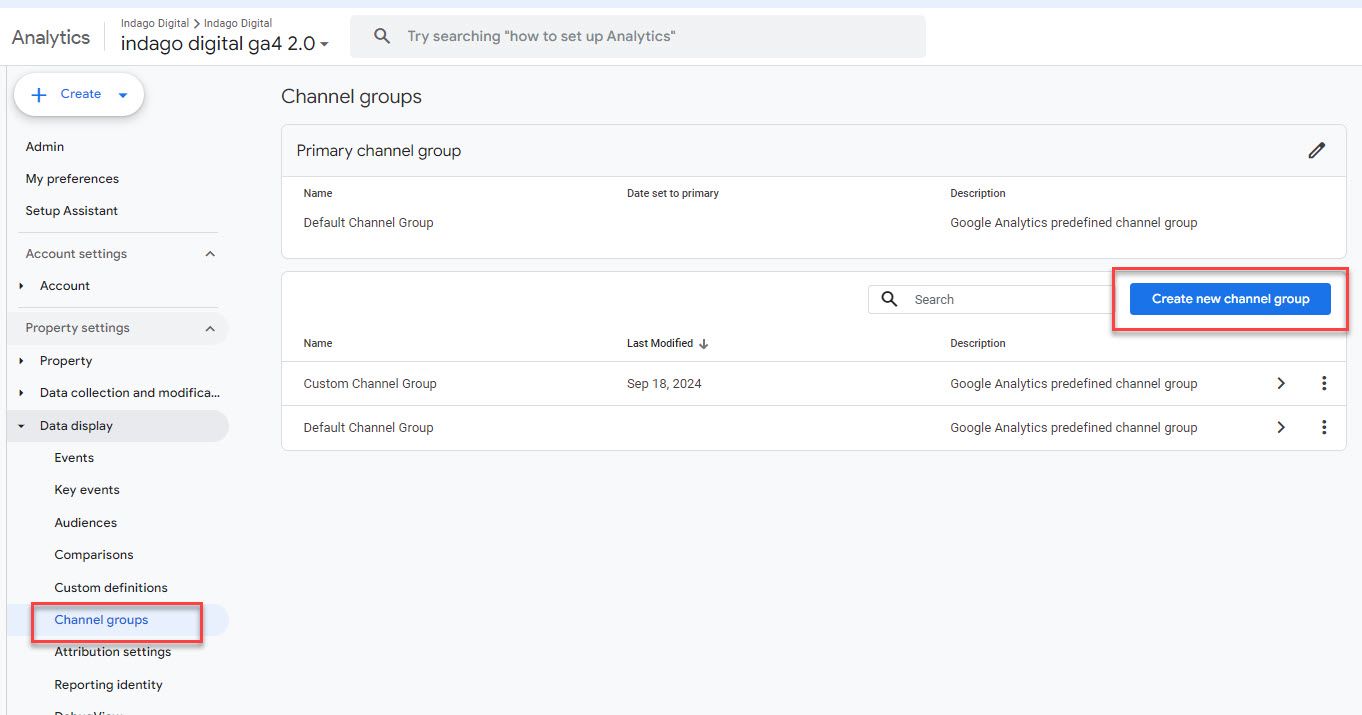
2. Click on Add new channel
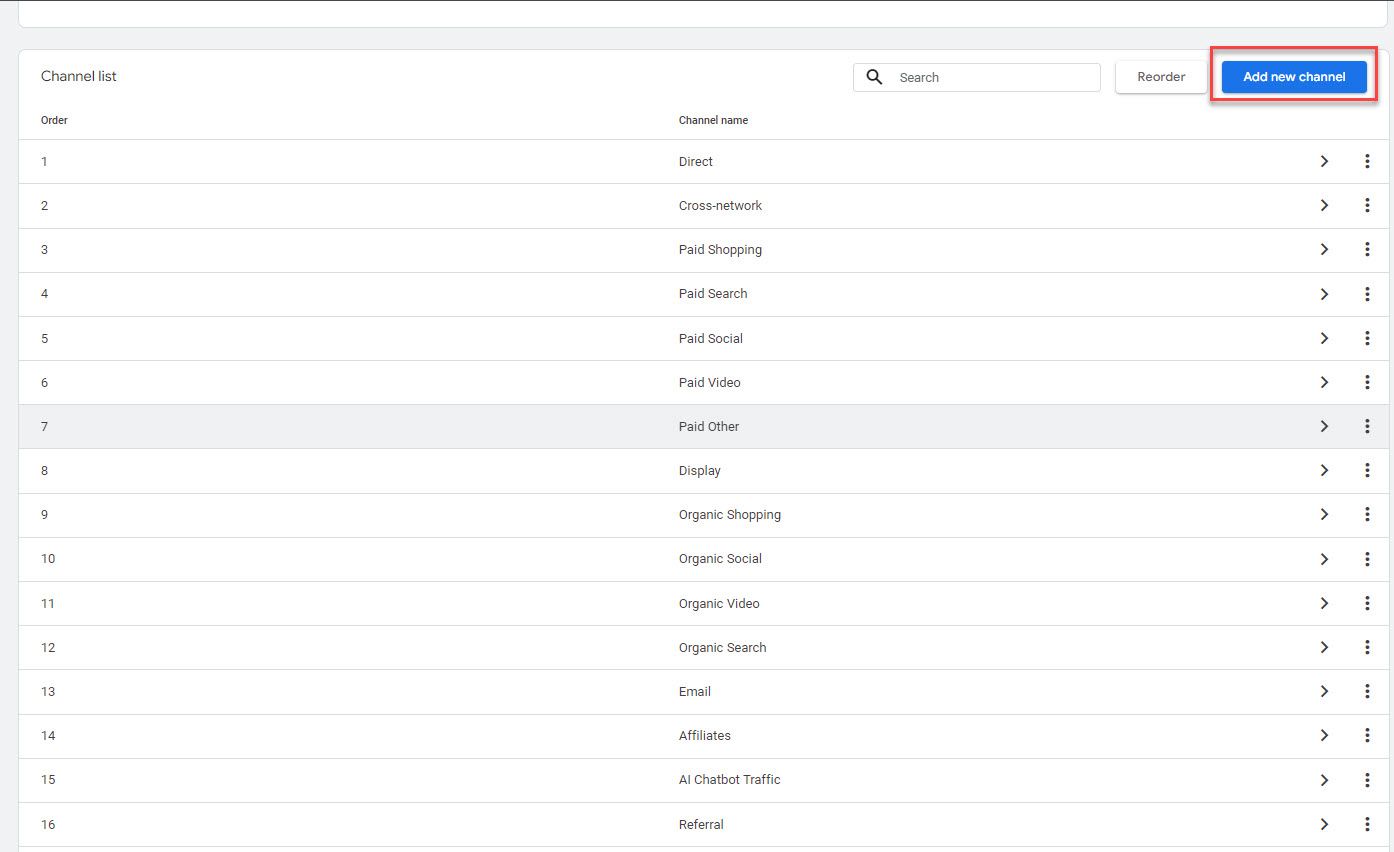
3. Name your channel and add traffic sources
Make sure to name your channel something clear like "AI Chatbot Traffic” and add specific sources like "ChatGPT" or "Gemini" based on how they appear in your reports.
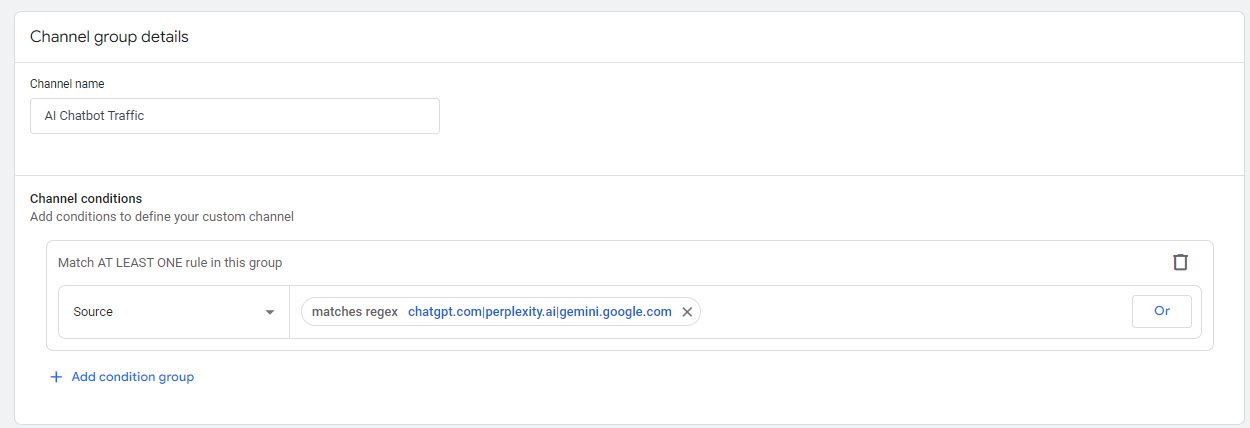
Once set up, you can view all your AI-referred traffic in the traffic acquisition report under the same custom channel.
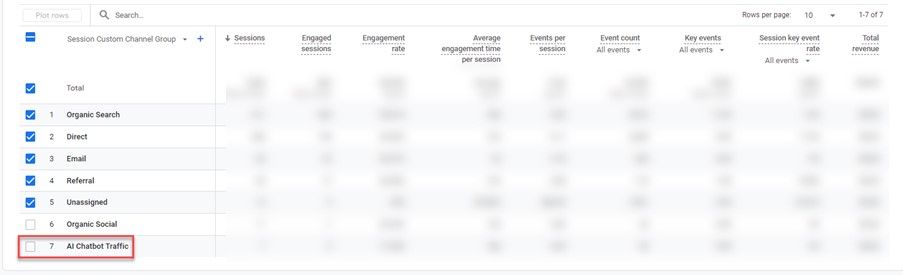
Conclusion
Although new, AI-referred traffic is going to gain traction quickly and it’s essential to understand how and what you can do with this data.
Need help with GA4? The experienced team at Indatum is always available for any queries or discussions you might want to have.
Book a chat today!
Written by
Preet Singh